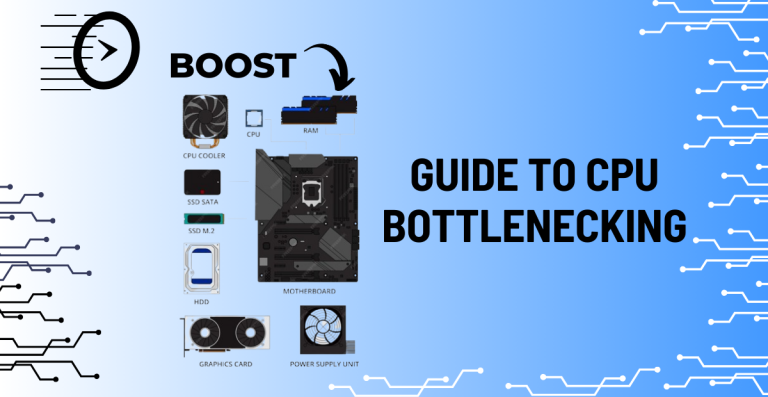Is Hardware Bottleneck Ruining Your Gaming Experience? Find Out How Hardware Bottleneck Gaming Fix This Problem

Nothing irritates a gamer more than losing focus on a game and then experiencing stuttering or a decline in performance. Even if your setup is among the most powerful PCs on the market, a hardware bottleneck could still negatively impact your gaming experience.
When the parts of your computer aren’t operating at their peak efficiency, it can lead to this problem. The secret to maximizing your game experience is identifying and resolving this barrier.
Let’s examine the root causes of this issue and potential solutions.
Key Takeaways for Optimal Gaming
- A hardware bottleneck happens when one weak component limits your entire PC’s performance.
- The CPU, GPU, and RAM must work in balance to deliver smooth gameplay.
- Overheating can trigger performance drops through thermal throttling.
- Dust, poor ventilation, and weak heatsinks are common causes of overheating.
- Use Task Manager, temperature monitoring tools, and benchmarks to detect issues early.
- Upgrading the weakest component (CPU, GPU, or RAM) is often the most effective fix.
- Always keep drivers and software updated to avoid unnecessary slowdowns.
- Improve airflow and cooling to prevent heat-related performance drops.
- Regular maintenance, like cleaning fans and reapplying thermal paste, helps long-term stability.
- Optimize your setup based on the games you play and the performance you expect.
What is a PC Bottleneck?
Bottlenecks are frequently defined by gamers as a restriction on their PC’s capacity to run games smoothly. However, what is a bottleneck exactly? In short, it happens when a single piece of hardware, like the CPU, RAM, or GPU, becomes the system’s weakest link, causing the system’s overall performance to deteriorate. Gaining an understanding of this idea is essential to enhancing your gaming setup.
Understanding the Concept of Bottlenecks in Gaming PCs
When one part of your computer operates noticeably more slowly than the others, it creates a bottleneck that restricts the system’s overall performance. Consider a chain in which the strength of the entire chain is determined by its weakest link.
Performance problems in gaming PCs occur when, for instance, the CPU is unable to match the power of the GPU, which results in game stuttering and delays.
Why Bottlenecks Matter for Gamers?
Because they can negatively impact the gameplay experience, bottlenecks are a big worry for players. One element falling behind can result in:
- Reduced Frame Rates (FPS): Your game may operate at a lower frame rate, which could result in jerky graphics.
- Stuttering and Lag: When playing, you may occasionally freeze or react slowly.
- Decreased Visual Fidelity: The visuals in the game may not appear as crisp or fluid as they should.
- Lost Potential: You are not making the most of your powerful components if one aspect of your setup is limiting performance.
Processor, RAM, and Graphics Card: The Three Musketeers in Your PC’s Performance
The CPU, RAM, and GPU are the three main parts that determine how well your gaming PC performs. They all work together to decide how fluidly your games operate and how beautiful the graphics are. However, if any of these perform poorly, it might lead to a bottleneck that lowers system performance as a whole.
Central Processing Unit (CPU): The Brain of Your Gaming PC
Often called the “brain” of your gaming PC, the CPU manages AI, physics, and game logic, making it an essential component of performance. Even the finest GPU won’t be able to perform to its fullest if the CPU can’t process data quickly enough.
- Impact of a Weak CPU: Games that rely heavily on CPU power (like strategy games or open-world games) may experience lag or lower frame rates.
- Key Specifications: Pay attention to your CPU’s clock speed (GHz), cores, and threads. More cores and threads allow better multitasking and performance in modern games.
Random Access Memory (RAM): Ensuring Smooth Data Flow
RAM serves as short-term storage for information that your CPU needs to access rapidly. Games may lag and stutter if your system has to access slower storage due to insufficient RAM.
- Impact of Insufficient RAM: A lack of sufficient RAM can cause longer loading times, game crashes, and overall sluggishness during gameplay.
- Key Specifications: Check your RAM’s capacity (GB) and speed (MHz). More capacity and faster speeds allow for better performance, especially in demanding games.
Graphics Processing Unit (GPU): The Visual Powerhouse
Rendering the game’s graphics is the GPU’s responsibility. A poor GPU can significantly reduce the visual quality and frame rate of graphically demanding games, which will lessen the immersion of the gaming experience.
- Impact of a Weak GPU: The game’s visuals may not look as sharp or smooth, and frame rates may drop, leading to lag and stuttering.
- Key Specifications: Pay attention to VRAM, clock speed, and the GPU architecture. A powerful GPU is essential for playing modern games at higher settings and resolutions.
Can Overheating Cause Hardware Bottleneck?
Overheating can become a serious problem when you use your gaming PC to its maximum capacity. Performance throttling, in which parts like the CPU or GPU purposefully slow down to avoid harm, can result from overheating. Your PC’s overall performance may suffer as a result of this thermal throttling
Recognizing the Signs of Overheating
The primary reason of a performance bottleneck is frequently overheating. Here are some indicators that your computer is overheating:
- Unexpected performance drops: Games that function flawlessly one minute and then sluggishly the next.
- Overheated PC: A discernible increase in temperature may be a sign of overheating.
- Loud fan noises: Your computer may be having trouble cooling down if its fans are running at high speeds all the time.
- System instability or crashes: Your system may freeze, crash, or even shut down without warning as a result of overheating.
Common Causes of Overheating
A number of things lead to overheating:
- Insufficient Ventilation: When hot air cannot escape due to inadequate ventilation, the temperature rises.
- Ineffective Heatsinks: When heatsinks aren’t working right, they can’t disperse heat, which makes your components overheat.
- Dust Accumulation: When dust blocks airflow, heat builds up inside the case, which might result in overheating.
How Do I Know if My PC is Having Performance Problems?
You must routinely check your computer’s performance to see whether it is experiencing a bottleneck. You may identify problems in real time with a variety of tools and techniques.
Utilizing Task Manager for Basic Monitoring
Windows comes with a built-in application called the Task Manager that lets you keep an eye on how much CPU, RAM, and GPU are on. It’s easy to spot a possible bottleneck when one part is exerting more effort than the others.
- How to utilize it: “Ctrl + Shift + Esc” will launch Task Manager. You can view up-to-date information on your system’s resource utilization under the “Performance” page. It may indicate a CPU bottleneck if the CPU use is continuously higher than 90%.
Employing Temperature Monitoring Software
If you suspect overheating, you must use temperature monitoring software. You can clearly see how hot your components are operating by using tools like HWMonitor or Core Temp, which can display the temperatures of your CPU and GPU.
Critical Temperatures: You can be suffering from thermal throttling if the temperature rises above 80 or 90°C.
Leveraging Benchmarking Software for Performance Analysis
You may assess the performance of your CPU, RAM, and GPU with the aid of benchmarking programs. These programs perform standardized tests and assign a score according to the capabilities of your hardware. Your setup may have a bottleneck if your score is lower than average for systems of a similar nature.
Fixing Hardware Bottlenecks: Workable Ways
A brand-new computer isn’t always necessary to resolve performance problems. One or two carefully thought-out improvements or modifications can occasionally have a significant impact.
Improving Components That Cause Bottlenecking
Determine which part of your system is the weakest to begin with. Upgrading your GPU might immediately enhance frame rates and visuals if it’s causing you any problems.
Upgrading your CPU can remove stuttering and increase overall speed if it has trouble keeping up, particularly while playing CPU-intensive games. Additionally, increasing extra RAM can fix latency or crash issues if you’re running low on it.
Driver and Software Optimization
Make sure your present system is up to standard before investing in additional parts. Make sure your Windows OS is up to date, update your graphics drivers, and adjust your in-game settings. You can sometimes get a significant performance gain without spending any money by reducing a few settings, such as draw distance or shadows.
Enhancing Ventilation and Cooling
You can avoid thermal throttling by improving your cooling system if overheating is a contributing factor.
What you can do is as follows:
- Regularly clean your computer to get rid of dust.
- Control the cables inside the case to provide even airflow.
- For improved heat transfer, use high-quality thermal paste.
- Think about getting an aftermarket CPU cooler or adding more case fans.
Conclusion
After identifying a hardware bottleneck, the next step is figuring out how to fix it. Fortunately, there are practical ways to get your PC back in top shape. Whether the issue is with an outdated CPU, an underpowered GPU, or poor cooling, the good news is that most bottlenecks can be resolved with the right upgrades and adjustments.
The goal is to balance your components so they work efficiently together for a smoother gaming experience.