Driver Updates: The Silent Performance Booster
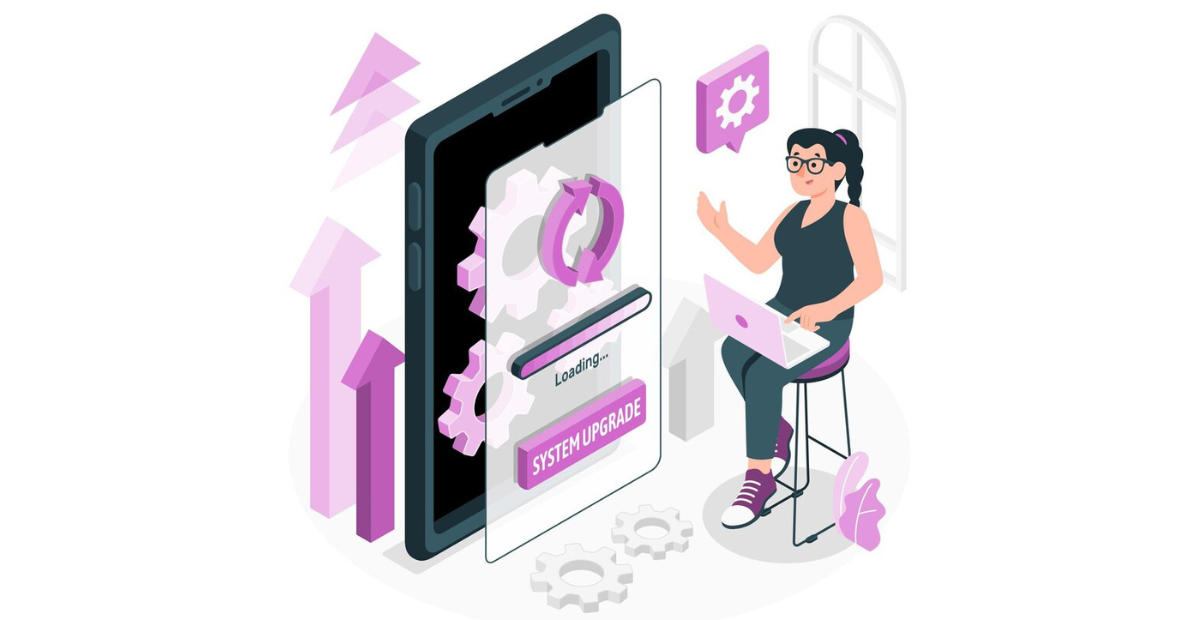
Upgrading to the newest hardware isn’t the only way to keep your PC operating efficiently. Updating device drivers is one of the most neglected aspects of computer performance optimization.
These little yet effective software programs are essential for making sure your operating system and hardware components interact correctly. The stability and speed of your computer can be greatly affected by updating your drivers, even though you may not give them much thought.
We’ll go into great detail in this post on the importance of drivers for the operation of your system, how to update them, and the dangers associated with doing so. Knowing device drivers will help you make wise decisions on PC maintenance, regardless of your level of experience with technology.
What Are Device Drivers?
Device drivers are crucial pieces of software that serve as a mediator between the hardware and your computer’s operating system (OS). To put it simply, they let your operating system communicate with hardware elements like as the keyboard, printer, graphics card, and more.
Your system wouldn’t be able to comprehend or utilize your hardware correctly without them, which might result in malfunctions, crashes, or poor performance.
Let’s examine drivers’ roles in more detail.
The Function of Drivers in Your Computer
The operating system and hardware devices can communicate thanks to drivers. The driver converts the signal into a language that the hardware can comprehend when you do an action, like clicking a mouse or hitting a key on the keyboard. In this sense, device drivers are the essential component that enables the hardware and software on your computer to work together correctly.
Your computer wouldn’t be able to process commands without drivers, which would cause your gadgets to become unresponsive or even non-functional
How Drivers Improve the Performance of Hardware
Drivers unlock the full power of your hardware in addition to assisting with its operation. A graphics card driver, for instance, is necessary to enable sophisticated graphical functionality, such as video editing or gaming effects.
Frequent driver upgrades frequently include enhancements that maximize performance and enable new hardware features.
You may be able to get higher data transfer speeds by updating the drivers for your storage drives. In a similar vein, network drivers can improve the reliability of your Ethernet or Wi-Fi connection, guaranteeing a more seamless online experience.
Efficiency and Power Management Using Drivers
Device drivers help with power management in addition to speed and stability. This is especially crucial for laptops and other gadgets that run on batteries. Power management drivers, for example, assist your computer in optimizing energy consumption by modifying the performance of parts like the CPU or GPU. This guarantees that your computer operates effectively without overheating or wasting resources in addition to extending battery life.
You may keep your device cool and save power by updating these drivers on a regular basis, which also guarantees that your system is up to date with the newest energy-saving measures.
Why Do You Need to Update Drivers?
More than just a routine maintenance chore, updating your drivers is essential to maximizing the longevity and performance of your computer. Updating your drivers may seem like a small step, but it can significantly increase the performance and stability of your system.
Let’s examine some of the main justifications for the significance of driver updates.
Steer Clear of System Errors and Incompatibilities.
Outdated drivers frequently result in hardware component incompatibilities, which can cause errors or instability in the system. For instance, an outdated graphics card driver might not function properly with more recent applications, leading to errors or crashes.
Similarly, you may encounter issues with Bluetooth or Wi-Fi connectivity if your network driver is outdated. By keeping your drivers up to date, you lower the chance of problems and incompatibilities and guarantee that your operating system and hardware operate in unison.
Boost Hardware Performance
Hardware component manufacturers are constantly seeking methods to enhance their products. They publish new driver updates that improve the performance and functionality of the hardware.
For example, an updated storage driver can assist in speeding up data transfer times, while an updated graphics driver may provide better visual quality or increase frame rates in games. You can get the most out of your hardware and make sure it operates at its best by keeping up with these upgrades.
Verify that the System Identifies the Hardware
Ensuring your operating system can correctly detect and utilize recently installed hardware is another reason to keep your drivers up to date. Drivers for new devices, like external hard drives or printers, must be compatible with your system for them to work properly.
Hardware malfunctions or malfunctions due to outdated drivers can be frustrating. Updating your drivers guarantees that new devices will integrate into your system without any issues.
Benefit from Particular Software
Updated drivers are the only way to access the unique software or functionality that many devices and peripherals offer. Audio drivers, for instance, may have settings for sophisticated sound effects or noise-cancelling capabilities. Graphics drivers could make new game modes or graphic improvements available.
These particular capabilities become available when you update your drivers, and they can greatly enhance your user experience, particularly on expensive devices.
Boost Security
An additional security risk may come from outdated drivers. Drivers include security flaws that hackers might take advantage of, much like software programs. In order to close these security flaws and stop any assaults, manufacturers frequently release driver upgrades.
You expose your system to these dangers if you don’t update your drivers. Updating your drivers regularly keeps your computer safe from threats and contributes to its overall security.
How to Know If I Need to Update My Drivers and How to Update Them?
You should update your drivers, but it can be difficult to determine when to do so. It’s not always clear whether your drivers are out-of-date or problematic. In this section, we will discuss the symptoms that your drivers require an update and walk you through the steps to update them in Windows 10 and Windows 11.
Signs That Your Drivers Need an Update
You may need to update your drivers based on a number of indicators. Among the most typical indicators are:
- Performance Issues: Outdated drivers may be the cause of your computer lagging, freezing, or experiencing difficulties with smoothly operating apps.
- Frequent Crashes: Your drivers may be out-of-date or incompatible if your system crashes regularly or if certain apps crash without warning.
- Hardware Malfunctions: Outdated drivers may be the cause of strange behavior or complete device failures from your printers, graphics cards, or audio equipment.
- Issues with Installing New Hardware or Software: It’s time to check for driver updates if your system isn’t detecting the new hardware or software capabilities after you installed a software update or added a new device.
Checking for driver updates is a smart idea if you’re having any of these problems
Windows 10 Driver Updates
Here’s how to look for and update Windows 10 drivers:
- To access the Start menu, click the Windows icon located in the lower left corner of your screen.
- Navigate to Settings.
- Select Security & Updates.
- To view optional updates, click on it.
- You may see a list of the drivers’ available updates under the “Driver Updates” section. To update drivers, just pick them out and click “Download and Install.”
- It’s that easy! Windows 10 will download and install the most recent driver versions automatically.
Windows 11 Driver Updates
The procedure is fairly similar if you’re using Windows 11, although there are a few steps that differ:
- To access the Start menu, left-click the Windows icon located on the taskbar.
- Navigate to Settings.
- Click on Windows Update.
- Select “Advanced Options.”
- Choose “Optional Updates.”
- After selecting the driver updates you want to apply, click “Download.”
- Similar to Windows 10, Windows 11 ensures that you can simply maintain your drivers up to date by making the procedure quite simple.
Using Third-Party Applications for Driver Updates
Applications from third parties, such as Driver Booster, can assist in keeping your drivers current if you’d rather take a more automated approach. In addition to providing a list of required updates, these programs check your system for out-of-date or missing drivers.
The software will save you time and effort by downloading and installing updates automatically when you give your approval.
However, it’s crucial to make sure the drivers are downloaded from reliable, legitimate sources while utilizing third-party apps. Always use trustworthy apps to minimize risks because some driver updaters may attempt to install dangerous or inaccurate drivers.
What Are the Risks of Updating Drivers?
Although updating drivers is usually a wise and advantageous decision, it’s crucial to understand that there are risks involved. The process usually proceeds without any issues, but sometimes an update may cause new problems instead of resolving old ones. Being aware of these possible drawbacks enables you to adopt a more cautious and knowledgeable stance.
Potential Issues with Updated Driver Versions
The existence of defects in recently published versions is one of the most frequent problems with driver updates. Even authorized drivers from reliable manufacturers can have unforeseen issues. These flaws may cause specific apps to crash, conflict with the functionality of connected devices, or impair system performance. Rarely, a buggy driver may even render your system unbootable or cause it to freeze when it first boots up.
Therefore, it’s a good idea to hold off on installing updates as soon as they’re available unless they specifically fix a problem you’re having. A brief wait enables manufacturers to get input and address any early problems.
Higher Needs for System Resources
The fact that new driver versions can require additional system resources is another possible drawback. For instance, a graphics driver upgrade may include capabilities that call for additional RAM or computing power. This additional burden may result in stuttering, heating problems, or slowdowns while performing high-performance tasks on an older or nearly-dead computer.
While the purpose of these enhancements is to help newer hardware, older systems may not always benefit from them, therefore it’s crucial to verify compatibility notes or update logs if you can.
Problems with Compatibility with Other Software or Hardware
Updates to your drivers might occasionally cause issues with other components of your system. For example, a network driver may conflict with firewalls or VPN apps, or a new audio driver may conflict with your current sound software. If not handled appropriately, these conflicts may result in lost connections, malfunctions, or even data loss.
If you notice problems after updating a driver, rolling back to the previous version is usually a safe fix. This can be done through the Device Manager in both Windows 10 and Windows 11.
Recommendations to Mitigate Risks
It’s time to concentrate on ways to lessen or even completely eradicate the risks connected to driver upgrades now that you are aware of them. You can update your drivers with confidence and avoid serious issues if you exercise a little caution and use the appropriate approach. Every user should adhere to these two crucial tactics.
Get drivers from the official websites.
Getting drivers solely from reliable, official sources is one of the greatest strategies to prevent issues.
This implies:
- Use your laptop’s brand website or the official website of the company that makes your hardware, such as NVIDIA, AMD, or Intel.
- Steer clear of obtaining drivers from unidentified forums or odd websites.
- Make sure the third-party driver update software you’re using is getting updates straight from the authorized vendors.
- Installing drivers from official sources guarantees that the versions you’re installing are safe, tested, and confirmed. It lowers your system’s vulnerability to malware, bloatware, and mismatched drivers.
Verify Drivers’ WHQL Certification
Windows Hardware Quality Labs, or WHQL for short, is a Microsoft certification. A driver that has earned WHQL certification has successfully completed Microsoft’s compatibility and dependability tests for Windows platforms.
Why is WHQL certification important is as follows:
- It guarantees a higher level of compatibility with your system.
- It reduces the chance of driver-related crashes or performance issues.
- It helps ensure that the driver won’t conflict with other core system files.
When possible, choose WHQL-certified drivers over non-certified ones. Most major manufacturers offer both, and Windows itself prioritizes WHQL drivers when updating automatically.
Conclusion
Driver updates might not be the most exciting part of maintaining your PC, but they play a major role in keeping your system stable, secure, and running at its best. From enhancing hardware performance to fixing bugs and adding new features, updated drivers serve as silent upgrades that can make a noticeable difference in your day-to-day experience.
Yes, there are some risks involved, bugs, compatibility issues, and added system demand, but with careful practices like downloading from official sources and sticking to WHQL-certified updates, those risks can be minimized. The key is to be aware, stay informed, and update thoughtfully rather than blindly installing the latest version without context.
If you’ve been overlooking driver updates, now’s a good time to add them to your regular PC maintenance routine. It’s a simple habit that can save you from bigger issues down the line and help you get the most out of your hardware.






