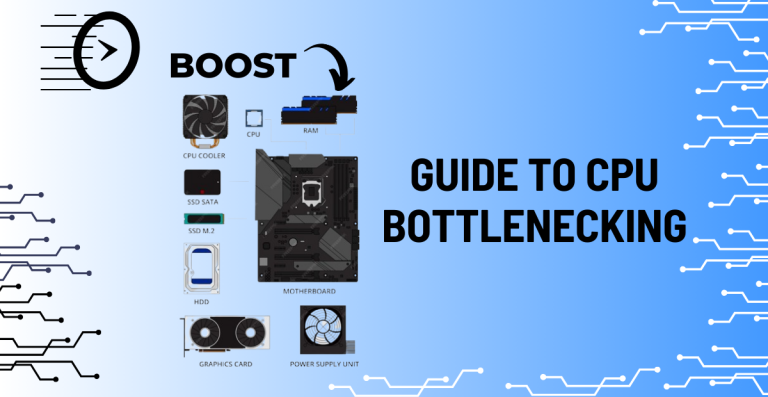Game Settings Explained: Which Graphics Options Impact Performance the Most

For many PC gamers, achieving the ideal balance between fluid gameplay and breathtaking visuals is crucial. Although games with better graphics are more engaging, they can also strain your system and reduce frame rates.
You can optimize your rig by knowing which graphics settings have the biggest effects on performance. You need to understand the key graphics settings, how they impact performance, and how to adjust them to maintain a visually appealing game without compromising fluidity.
Achieving the Perfect Balance Between Visual Fidelity and Smooth Performance
Understanding which settings require the most from your computer is essential to finding the ideal balance between stunning visuals and steady frame rates. Smooth edges, realistic shadows, and crisp textures are examples of visual fidelity; however, maximizing all of these settings may cause your gameplay to lag.
Aiming for steady frame rates above 60 FPS is typically necessary for smooth performance, which is crucial in fast-paced games. You can enjoy stunning visuals without annoying lag or stuttering by carefully adjusting the settings.
What are the Graphics Settings that Affect the Performance of my Games the Most?
The impact of different graphics settings on your PC’s performance varies. Frame rates are significantly impacted by some, like resolution and shadows, while others, like some post-processing effects, may be less taxing but still have an impact. Prioritizing which settings to adjust first when optimizing your game is made easier by being aware of these variations. With this information, you can make the biggest changes with the least amount of effort.
Resolution
The number of pixels your game displays is determined by resolution, which has a direct impact on GPU workload and sharpness.
Resolutions and How They Affect the Game
- The most popular and extensively supported resolution is 1080p (1920×1080). The majority of mid-range GPUs can run games smoothly and with respectable visual quality thanks to its good balance between image clarity and performance.
- Compared to 1080p, 1440p resolution (2560×1440) offers notably sharper images and more screen real estate, but it also puts more strain on your graphics card. Anticipate a decrease in performance when compared to 1080p, particularly in games with high graphics requirements.
- For large monitors, 4K resolution (3840×2160) offers breathtaking clarity and detail. However, it necessitates powerful hardware, and unless you have a high-end GPU, playing games at native 4K frequently results in noticeably lower frame rates.
- Extra Advice Regarding Compact Monitors and Resolutions of 1280x720p
Reducing your resolution to 1280x720p (720p) can greatly increase frame rates if you play on a small monitor or value speed over image quality. Because of its reduced GPU workload, this lower resolution is a good choice for systems with less power or for competitive shooters or other situations where high frame rates are essential.
Upscaling Technologies
By rendering scenes at a lower resolution and then scaling them up to the native resolution of your display, modern upscaling technologies help improve game performance. This method provides a useful compromise between resolution and frame rates while lowering GPU workload and preserving a large portion of visual quality.
Common Upscaling Choices
- Deep Learning Super Sampling, or NVIDIA DLSS, is a technique that effectively upscales images using AI and deep learning on NVIDIA’s RTX GPUs. It is a favorite among gamers with compatible hardware because it can provide performance boosts of 30–50% or more with little loss of image clarity.
- FidelityFX Super Resolution, or AMD FSR, is compatible with a variety of GPUs and is not just AMD hardware. Although image quality improvements can differ from game to game, it employs spatial upscaling techniques to enhance performance. With more compatibility, FSR provides a solid free substitute for DLSS.
Intel XeSS (Xe Super Sampling)
XeSS, Intel’s AI-enhanced upscaling technology, is intended for their Arc GPUs but is compatible with other modern graphics cards as well. Similar to DLSS, it uses machine learning to provide near-native image quality at higher frame rates, allowing gamers to have more choices regardless of the brand of GPU they use.
Suggestions for Evaluating Upscaling Performance
The results of upscaling differ depending on the game and hardware. Always experiment with these settings in your preferred games to determine which one offers your system the best balance of speed and visual quality. Upscaling can occasionally enable better settings or higher resolutions without compromising smoothness.
Shadows and Lighting
While lighting and shadows greatly enhance a game’s realism, they also have a significant effect on performance. In order to compute precise shadow positions, shapes, and movements in real time, detailed shadows demand more processing power. Your GPU may be further taxed by dynamic lighting, particularly when paired with shadows.
Performance Advice
- To significantly increase frame rate, decrease distance, or shadow quality.
- Particularly in less demanding games, turn off dynamic shadows or set them to static whenever you can.
- Although they produce beautiful effects, ray tracing lighting and shadows use a lot of GPU power. Ray tracing should only be used if your system can manage it; it is best used in conjunction with FSR or DLSS to balance the load.
Textures and Filtering
From the rough bark of trees to the patterns of fabric on clothing, textures define an object’s surface details. When viewed from a distance or at an angle, filtering smooths these textures.
Although they increase immersion, high-resolution textures use more graphics card VRAM (video memory). Longer loading times and stuttering are caused by VRAM running out.
Setting Up Textures and Filters to Improve Game Performance
- If you have 6GB or less of VRAM, use medium texture settings to balance VRAM usage and visual quality.
- For richer detail, give priority to high-quality textures if your GPU has enough VRAM.
- If your system can support it, make the most of texture filtering (similar to anisotropic filtering), which enhances sharpness at oblique angles and typically has a low performance cost.
Anti-Aliasing
By reducing sharp edges on objects, anti-aliasing (AA) enhances visual polish. The visual quality and performance impact of different AA techniques vary.
Setting Up Antialiasing for Optimal Game Performance
- Start with FXAA or other less expensive AA varieties that employ low-performance post-processing effects.
- Try MSAA at 2x or 4x for better quality; it provides balanced edge smoothing but can significantly lower frame rates.
- Consider turning off AA completely at higher resolutions (such as 1440p or 4K), as jagged edges are naturally reduced by higher pixel density.
Post-Processing Effects
Post-processing adds visual flair after the main rendering, enhancing realism and atmosphere. Common effects include:
- Motion blur: Simulates blur during fast movement.
- Depth of field: Blurs distant or close objects to mimic camera focus.
- Chromatic aberration: Adds subtle color fringing to simulate lens distortion.
- Bloom: Creates glowing light effects around bright areas.
While these effects improve immersion, they often impact performance noticeably.
Configuring Post-Processing for Better Game Performance
- Disable motion blur to improve clarity and often gain a smoothness boost.
- Consider disabling depth of field and chromatic aberration, especially if performance is tight.
- Experiment with bloom settings, as this can sometimes be left on without a heavy performance hit.
Reflections and Mirror Effects
Reflections add realism by showing surfaces like water, glass, or shiny floors reflecting the environment. However, they can be very demanding.
Types of Reflections
- Screen Space Reflections (SSR): Real-time reflections calculated based on what’s currently visible on the screen. Less demanding but sometimes less accurate.
- Ray-traced reflections: Physically accurate reflections simulated with ray tracing, offering superior realism but at a high performance cost.
Configuring Reflections and Mirroring Effects for Better Game Performance
- Disable reflections entirely for fast-paced games where frame rate matters more than eye candy.
- Reduce reflection quality for slower-paced, story-driven games to save resources while maintaining some visual fidelity.
- Enable ray tracing reflections only on high-end systems, ideally combined with DLSS or FSR to help offset performance drops.
Drawing Distance and Level of Detail
Drawing distance controls how far into the game world your PC renders objects, while level of detail (LOD) adjusts the complexity of models depending on their distance.
- High draw distances increase immersion but require more GPU power.
- High LOD settings render more detailed objects at greater distances but impact performance.
Setting the Draw Distance and Level of Detail for Better Game Performance
- Reduce draw distance in open-world games where distant scenery can strain your system.
- Adjust LOD settings to find a good balance between seeing detailed environments and maintaining smooth frame rates.
Tips for Optimizing Graphics Settings in Specific Games
Game performance and optimal settings can vary widely depending on how each title handles graphics.
- Look for game-specific optimization guides, often found in forums or dedicated websites.
- Use benchmarks or third-party tools to measure how each setting affects your frame rates.
- Pay attention to unique settings, such as Population Density in city-building games, which can drastically affect performance.
Final Thoughts
Your gaming experience is greatly influenced by your Graphics Settings’ Performance Impact. You can adapt games to the capabilities of your hardware by adjusting resolution, shadows, lighting, reflections, textures, anti-aliasing, draw distance, and LOD. Do not be afraid to try out different setups until you find the ideal balance of fluid performance and high-quality visuals that suits your setup and gaming tastes.