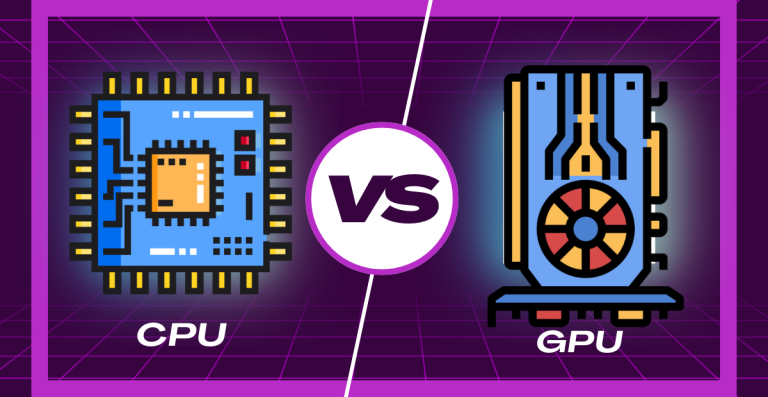Background Processes and Gaming Performance: What to Disable and What to Keep

Numerous apps and services start up in the background when your computer boots up. The speed at which your games run may be impacted by these background processes. While some may cause your system to lag and negatively impact your gaming experience, others are essential for Windows to function correctly.
A better gaming experience depends on knowing which processes to keep running and which to disable. Here is how to effectively manage background processes in order to strike a balance between system stability and performance.
What Are Background Processes?
Programs or services that operate on your computer in the background but are not visible on your screen are known as background processes. They take care of things like file syncing, antivirus checks, and system updates. These procedures ensure that your computer remains safe and operational while you work or play games.
A. Meaning and Purpose
Installed third-party apps or Windows itself may have background processes. For instance, cloud storage apps keep your files synchronized, and your antivirus program protects your system by running in the background. Certain processes oversee hardware, such as graphics or audio drivers, making sure gadgets operate properly.
B. Effect on System Resources
Even though many background processes are beneficial, they consume CPU power, RAM, disk space, and occasionally network bandwidth. They compete with your game for resources when too many run simultaneously.
Longer load times, decreased frame rates, stuttering while playing, and slower game performance are all possible effects of this competition. Controlling these procedures helps your games run more smoothly by freeing up resources.
What Background Processes Should I Disable to Improve the Performance of My Games?
Understanding which background processes you can safely turn off without compromising your system is the first step in managing them. Your games will run more smoothly if you disable unused apps and services to free up resources.
A. Non-Essential Third-Party Applications
- How to Recognize Them Using System Configuration (msconfig) and Task Manager (Startup Tab): Use Ctrl + Shift + Esc to launch Task Manager. To find out which apps start when Windows boots up, select the Startup tab. Look for apps like update managers, chat apps, and cloud sync tools that you do not need right now.
Likewise, to access System Configuration, press Windows key + R, type msconfig, and press Enter. Additional programs that are configured to run at startup are listed on this Startup tab.
- How to Turn Off or Remove: These AppsTo prevent unnecessary apps from starting automatically, right-click on them in the Startup tab of the Task Manager and select Disable. To further free up resources, think about uninstalling apps you do not often use from Settings > Apps. Be careful—only turn off apps you know are not necessary.
B. Windows Functions and Services
Potentially Non-Essential Service Examples
- Many services, such as Windows Search, Print Spooler (if you do not use a printer), and Bluetooth Support (if you do not use Bluetooth), are run in the background by Windows. In order to conserve resources, these can occasionally be safely turned off.
Note of Caution: It is Critical to Determine Services Before Disabling
- Disabling certain services is not always safe. Some are essential to the security and stability of Windows. System crashes or errors may result from disabling the incorrect service. Before turning off a service, always do some research on its name.
How to Handle Services: Making use of services.msc, the Services Manager
To launch Services Manager, press Windows key + R, type services.msc, and press Enter. The services that are currently operating and their startup types Automatic, Manual, and Disabled—are displayed here. To modify a service’s startup type, right-click on it and choose Properties. After making sure it is safe to disable non-essential services, set them to Manual or Disabled.
C. Update Services
Windows Update: Juggling the Impact on Performance with the Need for Updates
- Particularly when downloading or installing updates, Windows Update may utilize CPU, disk, and network resources while operating in the background. By scheduling active hours in Windows Settings, you can minimize lag and disruptions during gaming sessions by avoiding updates.
Updaters for Third-Party Applications
- Many apps have silent automatic updaters, such as Adobe or Spotify. Less important software can avoid consuming resources while gaming by turning off auto-updates. To disable or plan updates for off-peak times, check the app’s settings.
D. Visual Effects
The Resource Consumption of Windows Visual Effects
- To improve the appearance of your desktop, Windows employs animations and effects like shadows, transparent windows, and seamless transitions. Despite being aesthetically pleasing, these effects use up CPU and GPU resources that could be used for gaming.
How to Modify Visual Preferences for Improved Performance
- To minimize resource consumption, click Advanced system settings > Settings under Performance after launching System Properties (Windows key + Pause/Break or right-click This PC > Properties). For optimal performance, select Adjust; alternatively, you can customize by turning off particular effects, such as animations and shadows. Your games will have more resources as a result.
Which Background Processes Can I Keep Active While Playing on the PC?
Gaming performance is not negatively impacted by every background process. Some are necessary for security, hardware support, and system stability. Disabling them could put your computer at risk or result in crashes or poor hardware performance. During your gaming sessions, you should leave the following running:
Essential System Processes
These are the core services that Windows needs to function smoothly. They manage everything from audio playback to system monitoring.
- Keep services like Windows Audio, Windows Management Instrumentation (WMI), and Windows Explorer running.
- Avoid disabling anything labeled as a Microsoft service in Task Manager or System Configuration.
- Shutting down these processes can cause audio failure, input issues, or system instability.
Graphics Card Software
Your GPU software does more than just update drivers—it can enhance performance and game compatibility.
- Tools like NVIDIA GeForce Experience or AMD Adrenalin provide essential optimizations.
- You can disable overlays (like FPS counters or instant replays) if they’re not needed, as they may use extra resources.
Essential Security Software
Security programs protect your system even during gameplay. While some can be resource-heavy, many modern tools offer gamer-friendly modes.
- Keep Windows Defender, firewalls, or trusted antivirus software running.
- Use “gaming mode” or schedule scans during off-hours to reduce background activity.
Audio Drivers and Software
For a seamless audio experience, especially in multiplayer games, audio services must be active.
- Windows Audio and your sound card drivers should never be disabled.
- If your system uses audio enhancement tools, consider turning them off to reduce CPU load, unless you specifically need those features.
How Background Processes Affect PC Resource Consumption and Gaming Performance?
Although they may appear innocuous, background processes stealthily vie for system resources with your games. You can find performance bottlenecks by knowing how they affect your CPU, RAM, disk, and internet.
CPU Usage
Your processor handles all tasks on your PC, including your game and any running background services.
- When too many background apps are active, they consume CPU cycles, reducing what’s available for your game.
- High CPU usage from non-essential programs can cause frame drops, laggy input, and poor responsiveness.
- Real-time tools like Task Manager help you spot and end processes eating up CPU in the background.
Memory Consumption (RAM)
RAM stores temporary data for fast access. If background programs use too much, your game might suffer.
- Apps running in the background can fill up RAM, forcing your system to shift game data to slower storage.
- This can result in longer load times, texture pop-ins, or freezing during intense gameplay.
- Disabling unused startup apps helps free up valuable memory.
Disk Activity
Games often stream data from your drive. Competing disk usage can slow this down.
- Background processes performing read/write operations can interfere with game asset loading.
- If your game is installed on an HDD, this effect is more noticeable — slowdowns and stuttering may occur.
- Using an SSD reduces the impact but doesn’t fully eliminate the problem.
Network Usage
If you’re playing online, every bit of bandwidth counts. Hidden downloads or sync services can cause lag.
- Apps like cloud backups, software updaters, or browser tabs can use your connection and raise your ping.
- High network usage from background services may cause rubber-banding, disconnects, or packet loss in online games.
- You can use Resource Monitor to track which apps are using the network.
How Can I View My Computer’s Background Processes?
Optimizing your computer starts with knowing what is happening in the background. Windows comes with built-in tools to help you keep an eye on and manage the use of system resources, startup apps, and services.
Making Use of Task Manager
One quick and simple method to find out what is using up the resources on your system is to use Task Manager.
- To open it immediately, press Ctrl + Shift + Esc.
- You can view the CPU, memory, disk, and network utilization in real time under the Processes tab.
- The total system load across all hardware components is displayed on the Performance tab.
- Programs that come with Windows are listed on the Startup tab; turn off any that are not absolutely necessary.
Be careful when terminating tasks; do not terminate system processes, and only terminate apps you are familiar with.
Utilizing System Configuration (msconfig)
Making use of System Configuration (msconfig) gives you more control over which services and applications launch at startup.
- Type msconfig using the Windows key + R, then hit Enter.
- Manage startup entries under the Startup tab (in more recent versions of Windows, this opens Task Manager).
- To prevent turning off essential Windows features, select “Hide all Microsoft services” under the Services tab.
- Be cautious when disabling third-party services; look up new entries before disabling them.
Using the Services Manager (services.msc)
You can manage background services and their behavior with the Services Manager.
The Services Manager gives you control over background services and how they behave.
- Press Windows key + R, type services.msc, and press Enter.
- Services marked as Running are active, while Stopped ones are inactive.
- Right-click any service to change its startup type: Automatic – starts with Windows
- Manual – starts only when needed
- Disabled – never starts (use with caution)
Examining External Resources (Optional)
Advanced users can use external tools to advance.
- Tools such as Microsoft’s Process Explorer provide more in-depth information about resource usage, parent-child relationships, and active processes.
- These tools assist in identifying suspicious or hidden activity that is not readily apparent in Task Manager.
Final Thoughts
Managing what is running in the background can sometimes improve your gaming performance without the need for costly upgrades. You can free up important CPU, RAM, and bandwidth that your games require to function properly by turning off unnecessary startup apps, optimizing system services, and monitoring updates or superfluous visual effects.
The secret is to adopt a methodical, measured approach: make one change at a time, track its effects, and strive for stability and performance balance. Even a small PC can provide a notably more responsive and fluid gaming experience with a few clever tweaks.