A Complete Guide to CPU Bottlenecking
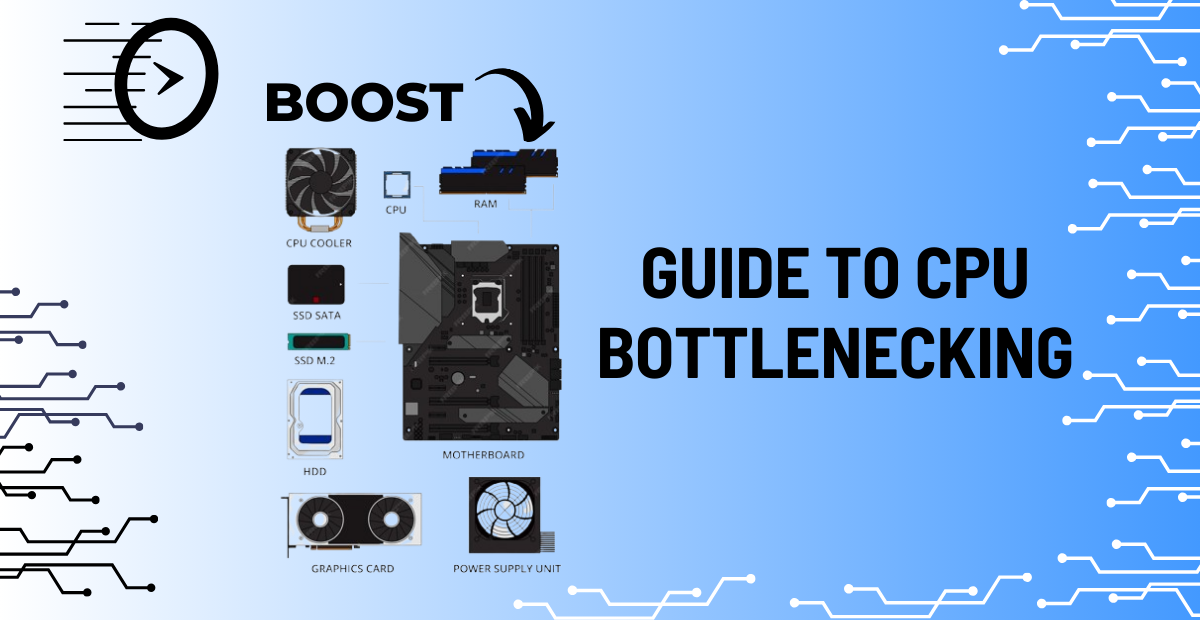
Consider attempting to fill a funnel with water. The small portion of the funnel restricts how quickly you can transfer the water, even if you have an ample supply and a sizable container to catch it. Your bottleneck is that tiny section.
It’s the same on a PC. When one component operates significantly more slowly than the others, it creates a bottleneck that prevents the system from operating at its peak efficiency.
You might imagine that just using high-end components will lead to optimal performance while building or using a computer. However, everything else is dragged down if one of those components is unable to keep up. That is what a bottleneck is all about. The CPU is typically the slowest link in the system.
The Causes of CPU Bottlenecking
When your processor is unable to keep up with the rest of your hardware, particularly the GPU, you have a CPU bottleneck. Consider your CPU to be the traffic cop who routes information and commands to various system components. Everything else, including your graphics card, will have to wait in line if it is too slow to manage the flow.
For example, your GPU may be able to produce amazing visuals at high frame rates when playing games, but it need a constant flow of information from the CPU to function. The GPU becomes idle and your overall performance degrades if the data flow is delayed.
The CPU and GPU’s Role
Critical activities like managing input/output operations, running background apps, and game logic are handled by your CPU. On the other hand, the GPU excels at handling concurrent workloads and graphic rendering. However, unless the CPU continues to provide instructions to the GPU quickly enough, it cannot function at its maximum potential. A CPU bottleneck results from this link failing.
Considerations for RAM and Storage
Although the CPU and GPU typically receive the most attention, bottlenecking can also affect other components like RAM and storage. Your CPU won’t receive the data it requires in a timely manner if your system has insufficient RAM or if the RAM is operating at a poor speed. Its overall efficiency is decreased as a result of having to pause and wait.
For instance, your system might not be able to handle larger textures and background processes if you’re gaming with only 4GB or 8GB of RAM. While 32GB or more may be beneficial for greater workloads, 16GB is frequently the sweet spot in current configurations.
Storage is another factor. Slow drives, particularly conventional HDDs, might hinder your system even though they might not be the direct cause of CPU bottlenecking. Your CPU is left idle as it waits for data when games or programs load slowly. Performance can be improved and load times shortened by switching to an SSD, especially an NVMe disk.
Speed and Bandwidth of System Memory
The speed at which the CPU can connect with the RAM is referred to as bandwidth. If the speed is too slow, data transfer can constitute a choke point even with a lot of RAM. This is particularly true when using demanding software that continuously takes data from memory or when multitasking.
Different bandwidth levels are provided by DDR4 and DDR5 RAM, and free data flow is guaranteed when high-speed RAM and a powerful CPU are paired. A fast CPU and slow RAM result in the CPU waiting, which adds another bottleneck.
Common Symptoms of CPU Bottlenecking
Now that you know how bottlenecking happens, let’s speak about the indications. If your system feels quick in some areas but lags in others, especially in gaming or multitasking, there’s a strong possibility you’re suffering a CPU bottleneck.
Low FPS in Games
One of the clearest indicators of a CPU bottleneck is low or inconsistent frame rates, even when your graphics settings are lowered. If your GPU is rarely being used but you’re still battling with performance, it’s likely the CPU can’t keep up. This causes a mismatch; your GPU is ready to go, but the CPU isn’t sending it data fast enough.
You may also experience periodic stuttering or micro-freezes, especially in open-world games or scenes with plenty of movement. These aren’t just annoying they’re your system’s method of warning you that your CPU is overwhelmed.
High Utilization on One Component
Monitoring your system can help find the problem. If you observe your CPU running at or near 100% while the GPU is idling at 50–60%, you’ve found your bottleneck. On the reverse side, if the GPU is maxed out and the CPU is cruising along at 30%, then the GPU is the limiting factor.
This imbalance shows you which component is struggling. The trick is to examine how each part behaves under strain during gaming, editing, or other duties.
Slow Loading Times
While this can also pertain to your storage device, a bottlenecked CPU leads to slow startup times and sluggish game or program launches. A decent SSD can assist, but if the CPU is slow to perform all the system-level commands, you’ll still notice the latency.
Multitasking Lag or Memory Strain
Ever open numerous tabs or programs and feel like your computer is freezing up? That’s typically the CPU crying out for rescue. If you hear the fan speed up and everything grinds to a standstill, especially during chores like video editing or streaming while gaming, your CPU might be tapped out.
How to Stop CPU Bottlenecking?
Now that you know what a CPU bottleneck is and how to spot one, the next step is figuring out how to deal with it. The good news is, you don’t always need to spend a lot of money or rebuild your entire system to fix the issue.
Sometimes, just making a few smart tweaks can help you get more out of your current setup. These tips can help your system run smoother and keep all your components working in sync.
Tools to Identify Bottlenecks
The MSI Afterburner
- Provides real-time CPU and GPU monitoring.
- Displays clock speeds, temperature, and utilization %.
- Allows you to monitor component performance while playing by providing an in-game overlay.
- Helpful in determining whether the GPU is being underutilized while the CPU is being overloaded.
CPU-Z
- Provide comprehensive information about your motherboard, CPU, and RAM.
- Helps determine whether your gear is out-of-date or mismatched, but it doesn’t display use in real time.
- Excellent for determining whether RAM is operating at peak performance.
HWMonitor
- Provides a more thorough understanding of system health.
- Shows the fan speeds, voltages, and CPU temperature in real time.
- Detects thermal throttling, which can cause the CPU to function less well.
Task Manager for Windows
- Real-time monitoring is built into the Windows utility.
- You may monitor the use of the CPU, memory, disk, and GPU under the “Performance” tab.
- helpful in identifying CPU bottlenecks when the CPU remains at 100% while other parts do not.
How to fix bottlenecks on your PC?
Dealing with a CPU bottleneck can be frustrating, but the good news is that there are several ways to fix it or avoid it altogether if you’re planning a new build. Let’s break down some practical solutions that can help improve your system’s performance.
Consider CPU Overclocking (with Caution)
- If your CPU supports it, overclocking can give it a performance boost.
- You’ll need a compatible motherboard, a decent cooling setup, and some patience to test stability.
- Be aware of the risks if not done carefully, overclocking can lead to system crashes or overheating.
Optimize Software and Background Processes
- Close any unnecessary apps running in the background that consume CPU resources.
- Disable startup programs you don’t use regularly.
- Keep your drivers and operating system up to date to ensure optimal performance.
Adjust Game Settings
- Lower settings that rely heavily on the CPU, like view distance, shadows, and physics.
- Keep GPU-demanding settings higher so the load shifts away from the CPU.
- Sometimes, reducing the number of background NPCs or AI elements in games can also ease the CPU load.
Match Components to Your Use Case
- Think about what you use your PC for. Gamers who play strategy or simulation games, which are CPU-heavy, need a stronger processor than someone who mostly browses the web or streams video.
- Balance is key don’t pair a high-end GPU with an entry-level CPU if you want smooth gaming.
Prioritize Based on Workload
- Understand your primary task. If you’re gaming at 1440p or higher, the GPU often becomes the main driver of performance.
- But for high refresh rate gaming or CPU-heavy tasks like video editing or streaming, the CPU matters more.
Upgrade in Phases
- If you can’t upgrade your entire system at once, target the bottleneck first.
- Use monitoring tools to confirm whether the CPU is holding back your performance before making any purchase.
- Upgrading to a better CPU, or even faster RAM, can often make a noticeable difference.
Ensure Proper Power and Cooling
- Make sure your power supply can handle your CPU’s demands, especially if you plan to overclock.
- Good cooling whether it’s air or liquid keeps the CPU from overheating and throttling.
- A cool, stable CPU is far more efficient and less likely to slow down your entire system.
Final Thoughts
Finding a solution to a CPU bottleneck is the next step after learning what it is and how to identify one. The good news is that you don’t always have to replace your system or spend a lot of money to resolve the problem. Sometimes you may get more out of your present setup by simply making a few clever adjustments.
These suggestions will help your system function more smoothly and keep all of your parts in sync, whether you’re updating your hardware or simply optimizing your software.





